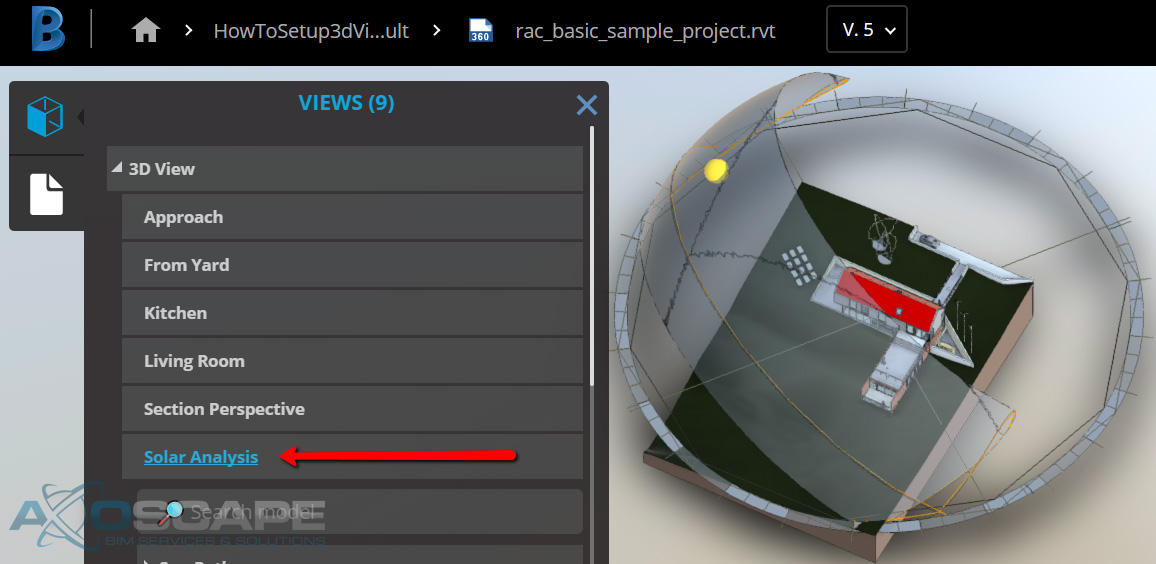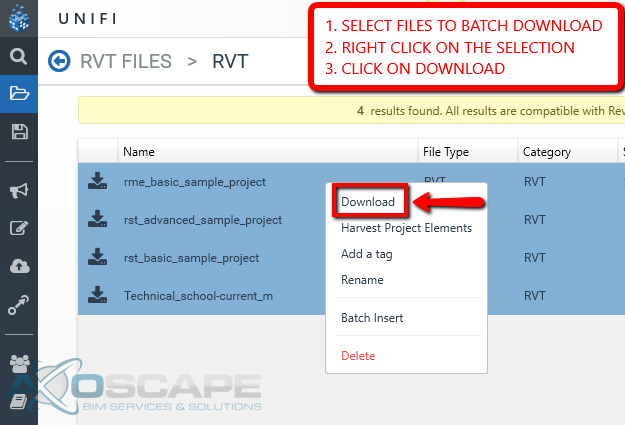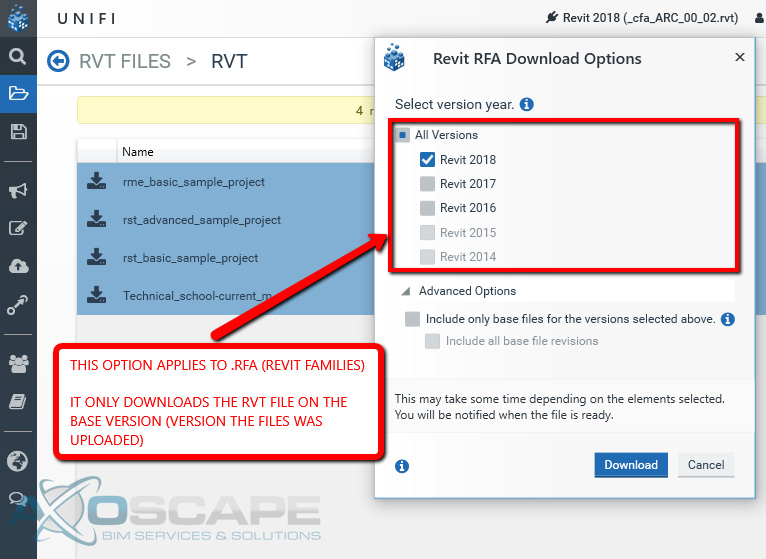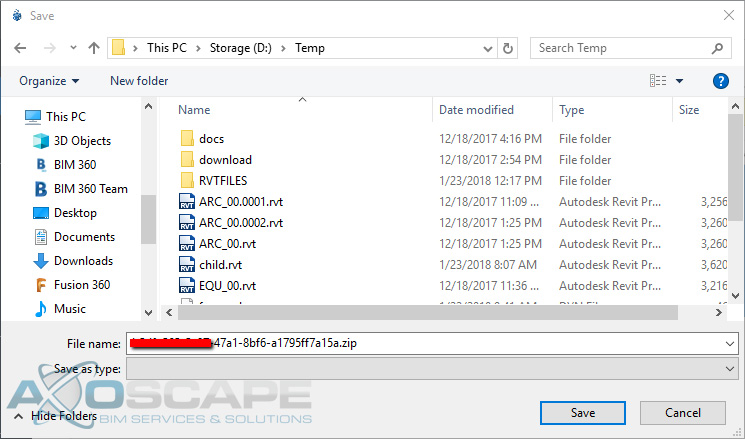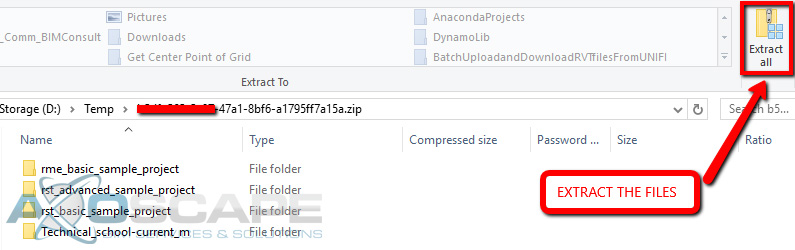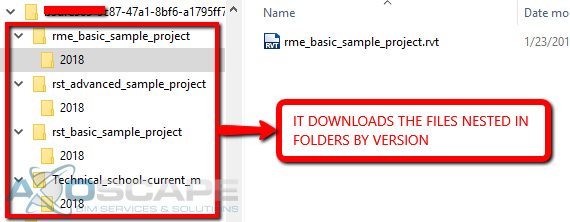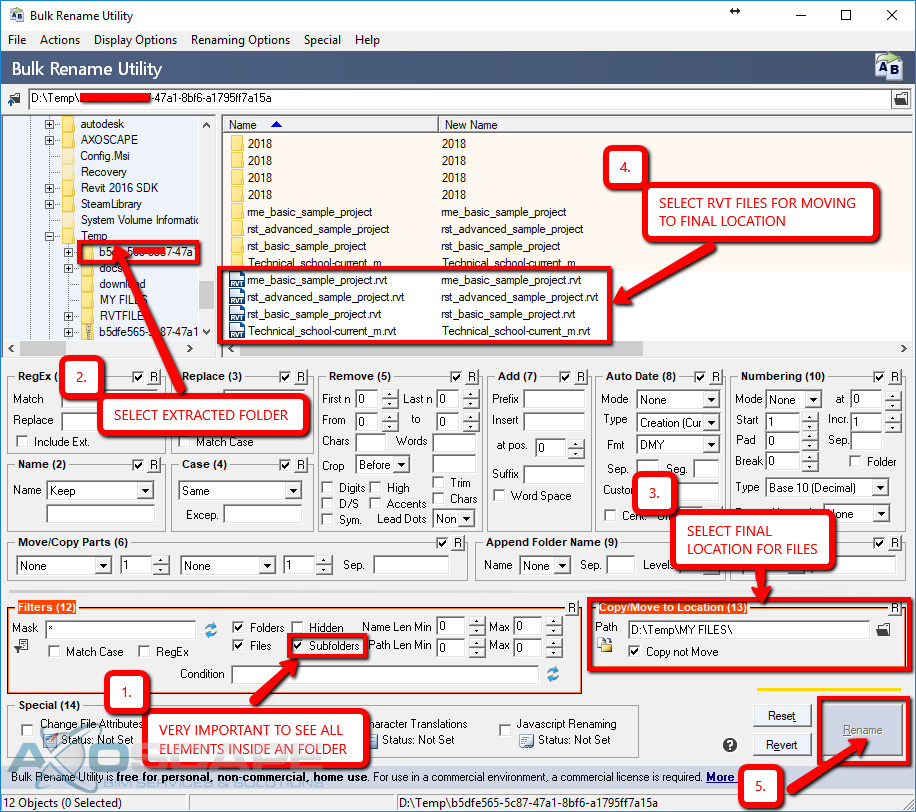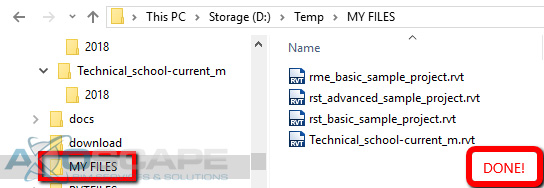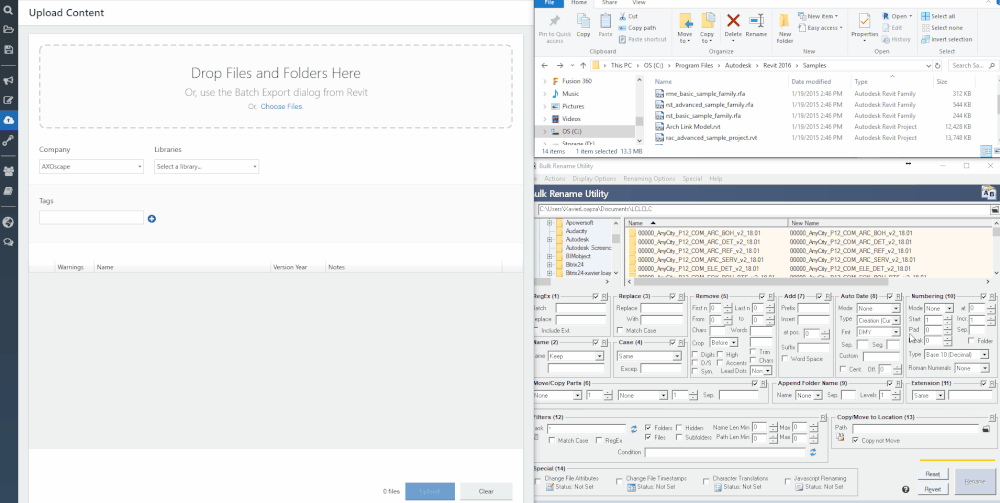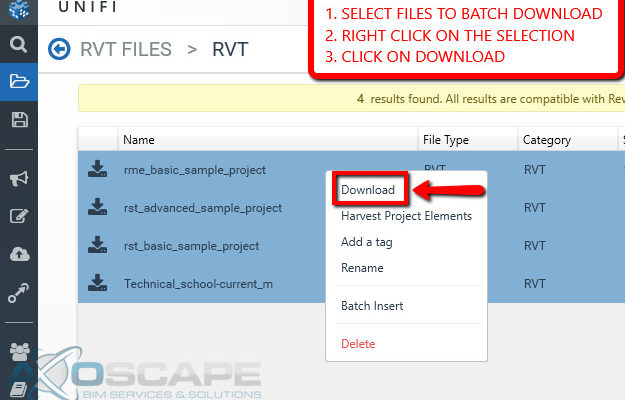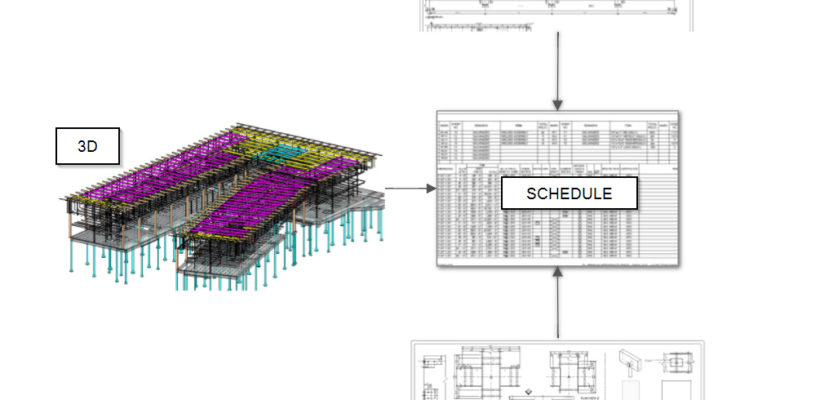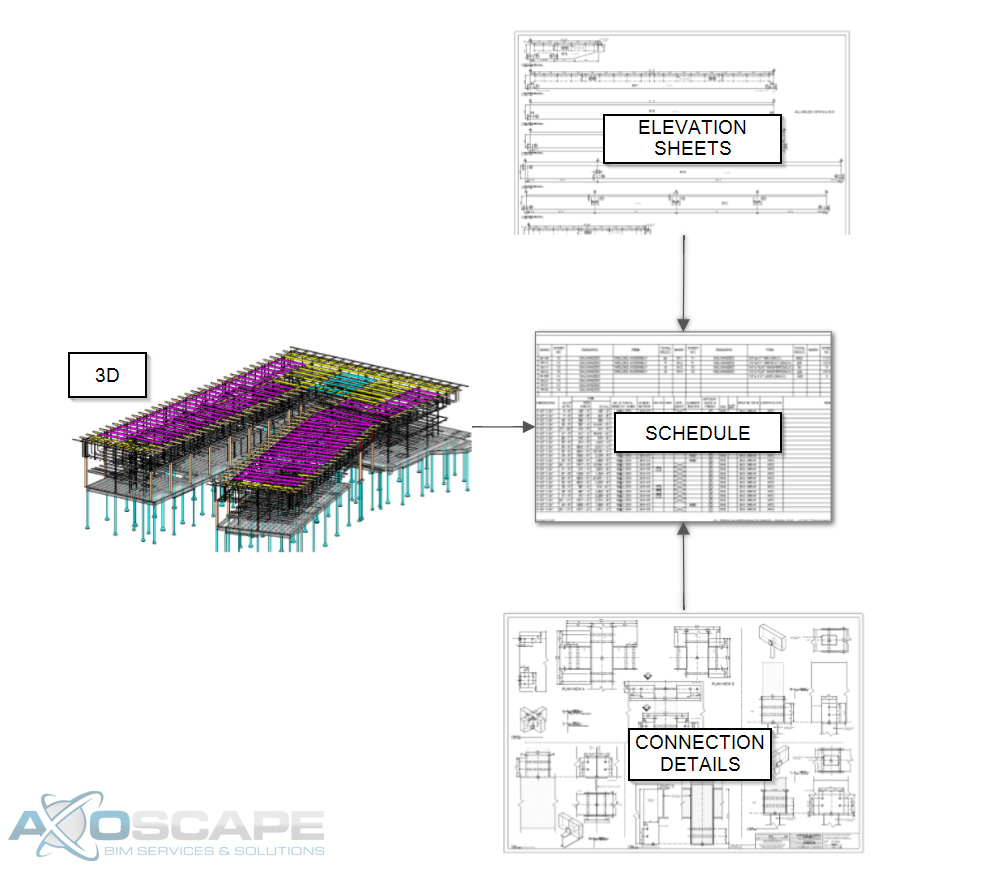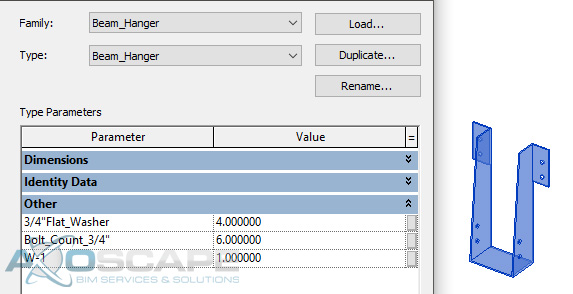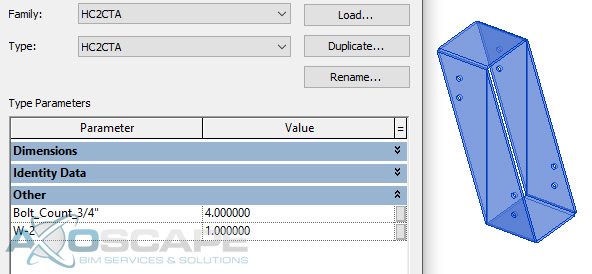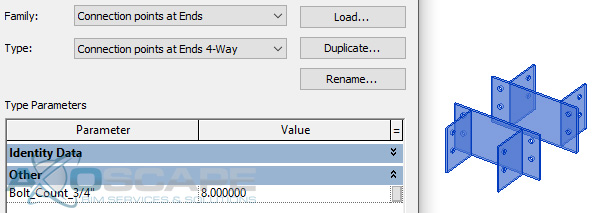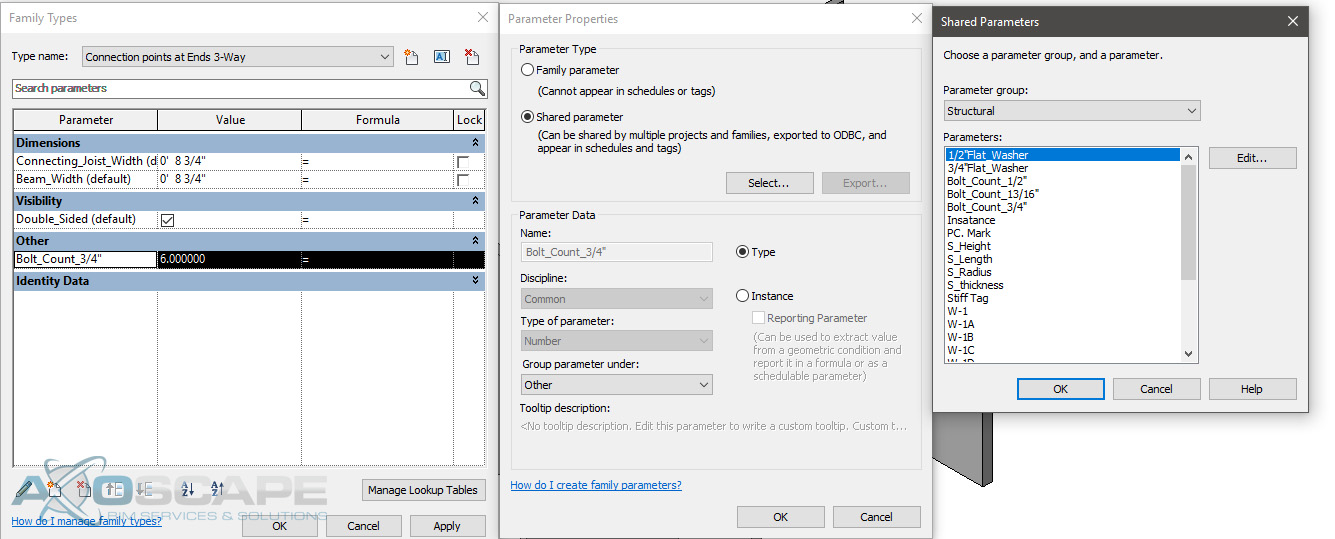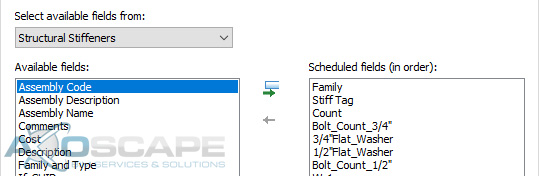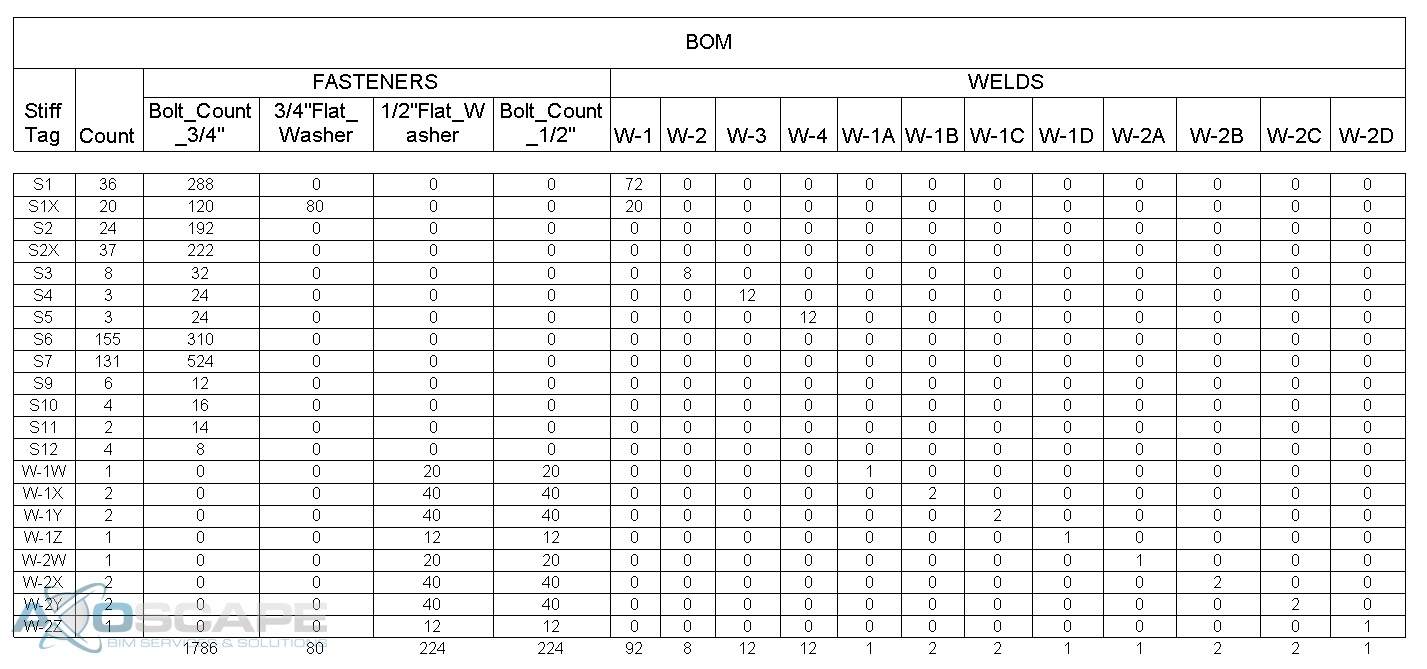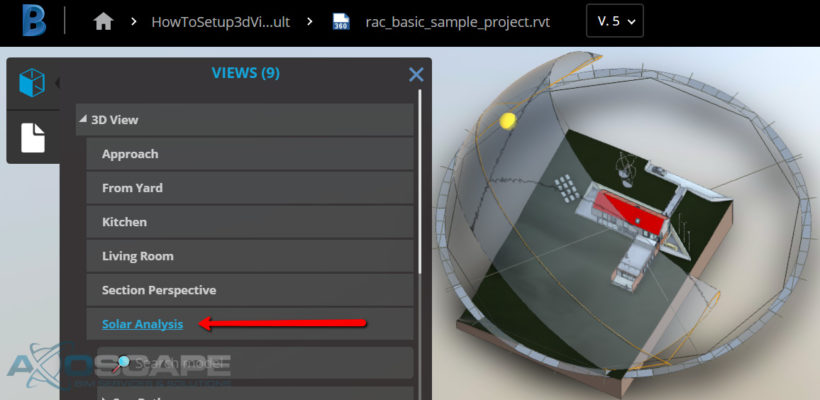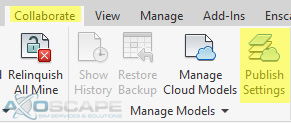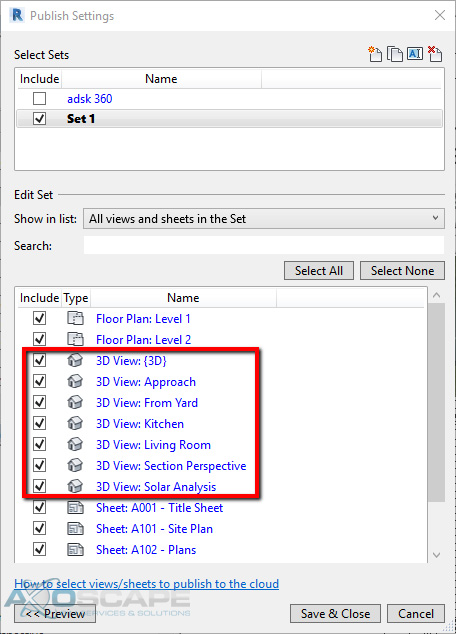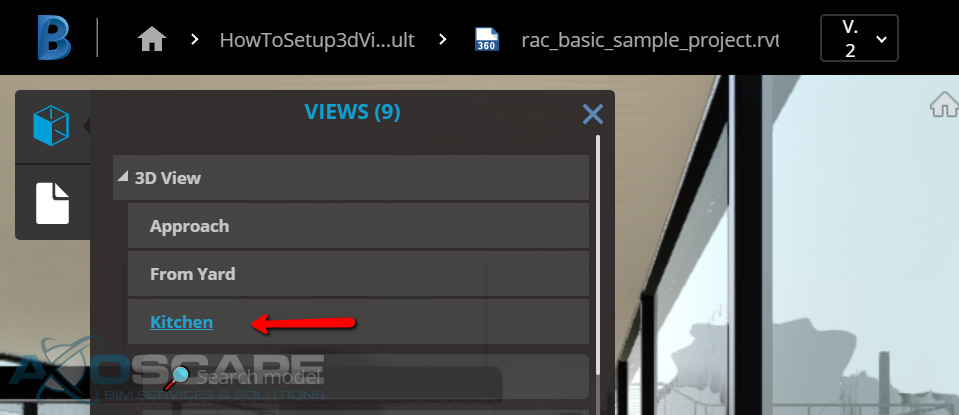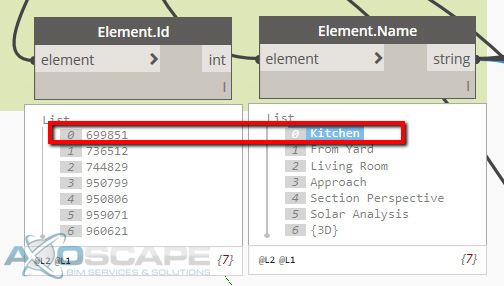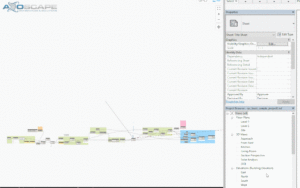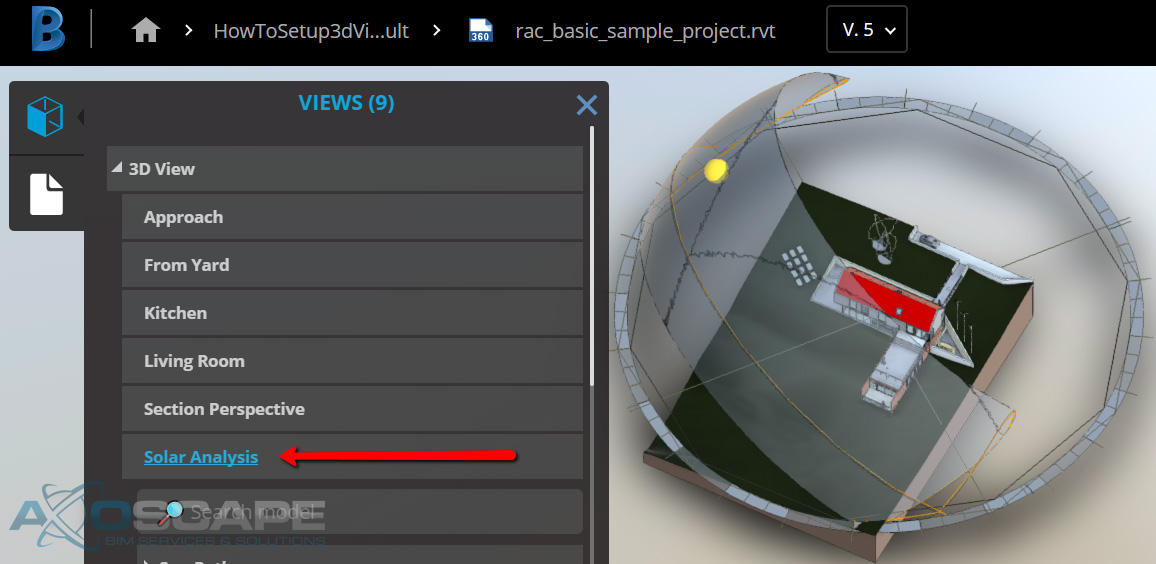The problem
Currently, it is only possible to control views and sheets to be published to BIM 360 Team. However, there is no way to set a 3D view as default when opening the model in BIM 360 Team. For example, in the “rac_basic_sample_project.rvt”, there are seven (7) 3D views that I selected to publish to BIM 360 Team using the tool Publish Settings in Revit (See Image below).
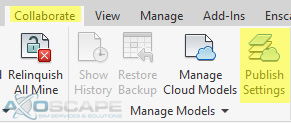
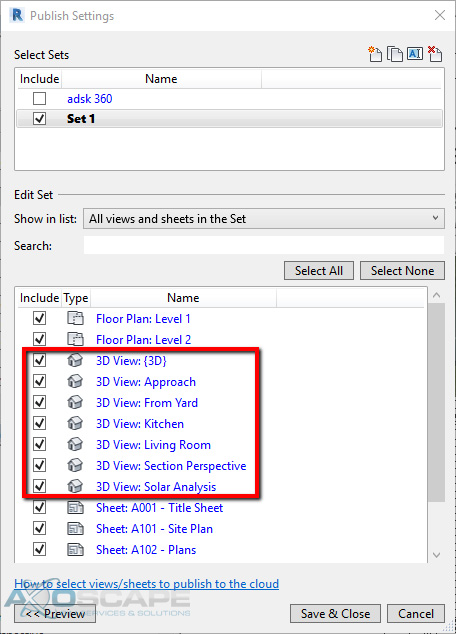
In this case, the default 3D in BIM 360 Team was “Kitchen” (See image below).
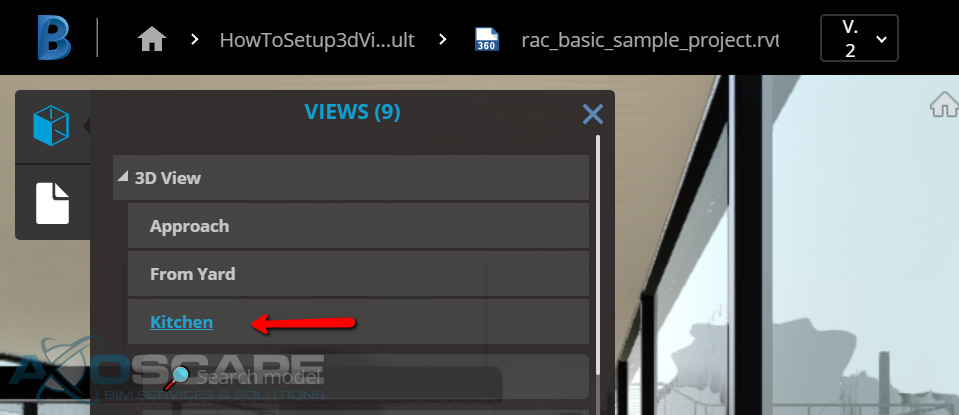
Background analysis
After testing on a couple of Revit files on how BIM 360 Team determines which 3D view to be set as default for the web viewer, I inferred that BIM 360 is selecting the default 3D view based on the element Id, the 3D view with the lowest Id number or the oldest view because Revit always increments the Ids before assigning them to new elements. Read more about element Ids from Jeremy’s post.
To confirm this hypothesis, a Dynamo script collected the element Ids and the 3D view names. The kitchen view has the lowest Id number from the list. See image below.
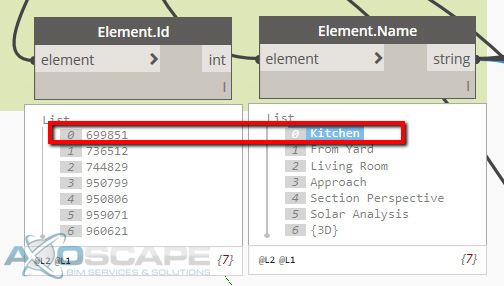
Approach to the problem
Knowing the above, the idea is to identify the 3D view we want to set as default and duplicate the rest of them so, its element Ids increment. Using Dynamo, these are the steps followed to set a new default 3d view for BIM 360 Team.
- Collect 3D view from model
- Filter the “future default 3D view”
- Set a new name for the rest of the 3D views only if its element Id is less than the “future default 3D view” element Id number (to avoid duplicating unnecessary elements)
- Rename the views that its Id numbers were less than the “future default 3D view” using a special string to further identify and remove it
- Duplicate the renamed views
- Delete renamed views
- Remove the special string from the name of the duplicated views
- Update Sheet Set including duplicated views then check publish settings
- Reupload the Revit model to BIM 360 Team
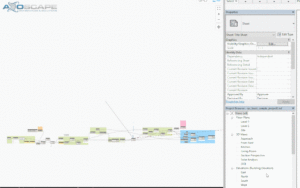
Download this Dynamo Script!
Disclaimer
This approach is not considering if there is a 3D view placed on a sheet. If that is the case, the 3D view will be removed from the sheet. Run in manual mode.
Results
BIM 360 Team default view was updated.