Most Recent Revit Versions Reviewed
If you’re like most of us, we usually wait awhile before migrating to a later version for the following reasons:
- It’s a one-way street with upgrading and since you can’t go back, we want to make absolutely sure.
- It may take a while for consultants to get on board.
- New releases often have some untested issues so best to wait until the dust settles and the first hotfix is released.
However, with the latest release of Revit 2019, we thought it would be a good idea to cover some of the more useful improvements since 2018. With all the dot releases in between, it’s easy to lose sight of the time-saving features that we may have missed.
Revit 2018 extends the power of global parameters, which help embed design intent in a model to also apply to radial and diameter dimensions and equality constraints.
Revit 2018 now includes the ability to schedule and add parameters for links and groups, helping you to better understand and quantify a project.
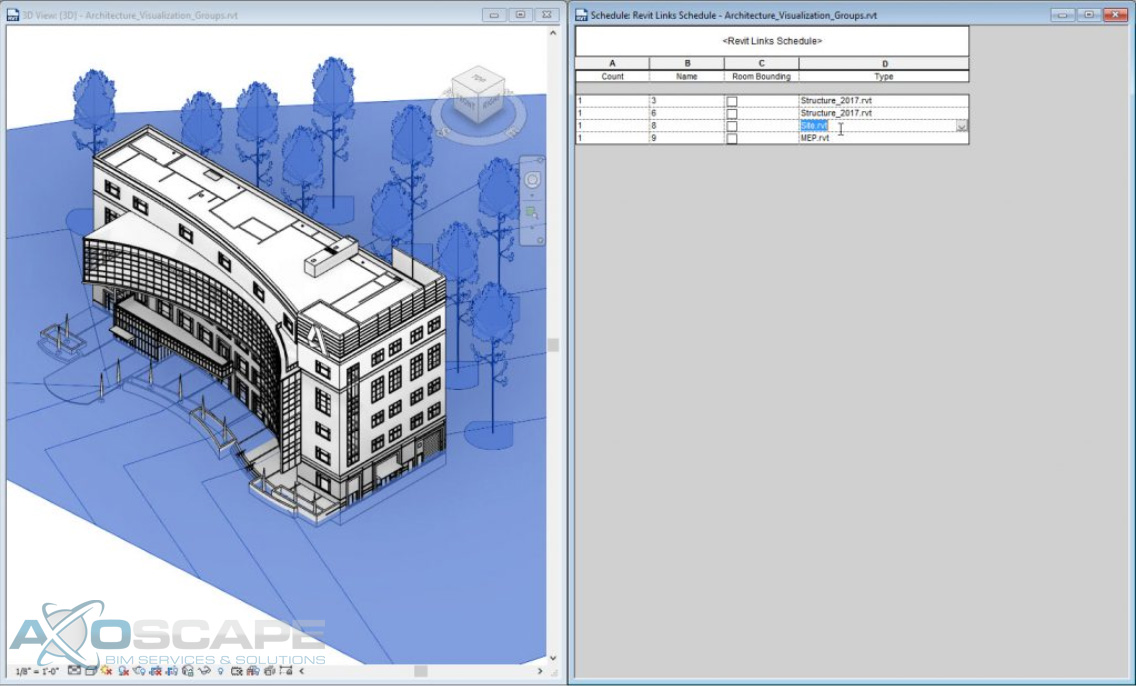
Select Model Groups or Revit links as categories when creating a schedule
Revit 2018 introduces a new Multistory Stair object that enables faster and easier modeling of complex stair towers for buildings with many stories. By connecting stairs to the levels in a project, you can model one stair and expand it to the entire building. When levels of your building change, the stair will automatically update as well.
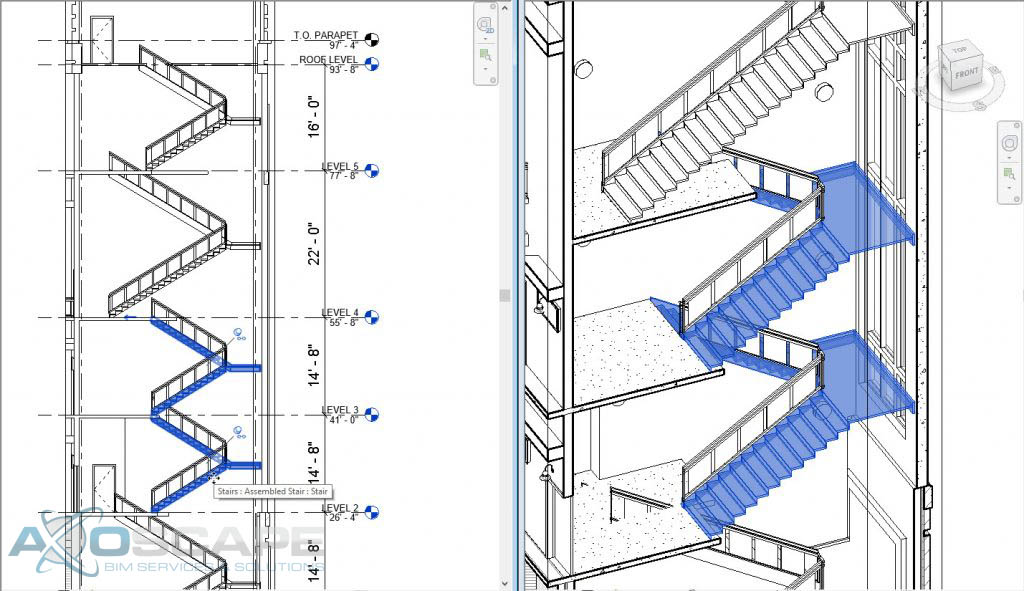
Add and edit stair towers in multi-story buildings
Further improving stair design for multi-story buildings, the railing tool enhancements let you add accompanying railings to an entire stair tower with one click and propagate edits from one instance to all in a group of similar stair runs. Beyond modeling railings associated with building staircases, with Revit 2018 you can also attach railings to topography to model fencing, road barriers, or outdoor handrails. This continues the work we did in 2017 and 2017.1 to make modeling railings easier and simpler.
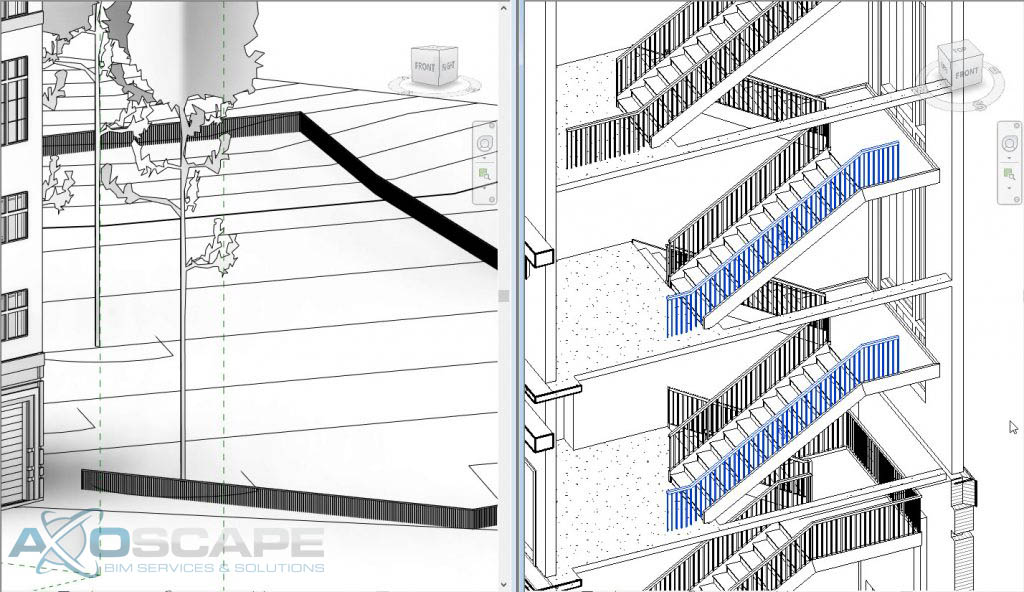
Add railings to a stair tower with one click. Attach railings to topography to model fences or outdoor handrails.
The ability to model in perspective view released with Revit 2017.1 reduces the need to switch views to perform everyday modeling tasks and work in the view that best supports your workflow.
Revit 2018.1
The new schedule management in project browser feature — we know you’ve been asking for this schedule browser. This feature lets you apply project browser organization to schedules. Reducing visual clutter makes it easier to find schedules, especially in large projects.
Additional ready-to-use content delivered with Revit 2018.1 is especially helpful for new users and Revit LT subscribers wanting to get started fast. Content includes office cubicles, furniture, residential and commercial windows, and an appliance library. Download the content from the Autodesk Knowledge Network.
With the new Visual Materials API, you can create and edit Appearance Assets — the particular instances of classes representing visual material properties– of materials in Revit. Another top customer request, the opening of the materials API allows the automated creation of materials libraries and better transfer of material information between products. Now you can use any third party tool to make changes to material finishes.
Revit 2018.2
- Improved Section box controls
We’ve improved section box grips (or controls) so that they are easier to select. This should make manipulating section box edge locations much easier and make it so that you don’t accidentally select something you did not want to.
Improved section box controls
- Project Browser Expand and Collapse
We’ve added new right-click menu options that allow you to expand or collapse everything in the project browser at once or just for the selected item in the tree.
Project browser expand and collapse
- Improved Fill Pattern Dialog
We’ve replaced the old fill pattern dialog with an updated dialog that has the solid fill pattern at the top of the dialog, the ability to search for patterns, allows for multi-selection, deletion of patterns, and is resizable (remembers its size). Finally, when you’re editing a pattern, the dialog allows you to scale the pattern without having to reload it (plus it automatically previews the scale change). These changes reflect a number of different requests and should make working with fill patterns easier.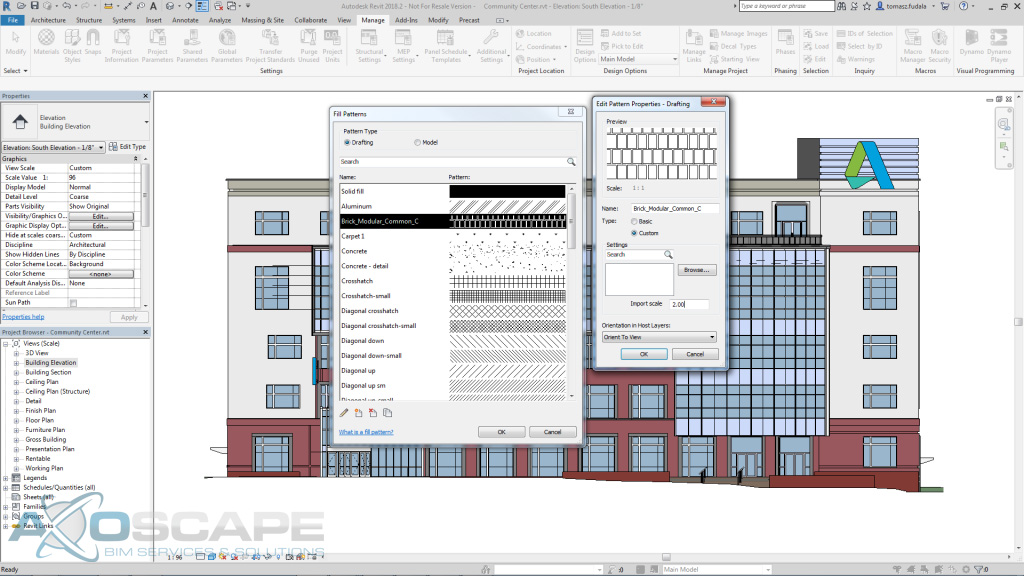
Fill pattern dialog enhancements
- Remember the Last Location for Loading Families
This enhancement remembers the last location from which you loaded a family the next time you go to load another family. This should make it easier to navigate to the location where your families are stored when working with them on a project.
Revit 2018.2 remembers the location of the last family loaded
- Remember Column width spacing in Type properties dialog
In what is really more of a fix than enhancement, we are bringing back the functionality that remembered the column widths of the family types dialog when editing families.
Revit 2018.3
- Added connection to Next Gen BIM 360 for cloud worksharing, which allows flexible access permissions for cloud workshared models within the same project.
- Updated the Scope Box drop-down list in the Properties Panel to display the scope boxes in alpha-numeric order.
- Improved the pipe sizing feature by basing the size of a single pipe attached with taps or analytical pipe connections on the worst case.
Revit 2019
Many of the features new in Revit 2019 contribute to your ability to more efficiently and intuitively create information that captures design intent. With features to control view graphics, let you work in a more modern immersive 3D environment, and communicate better visually, Revit 2019 helps you do your core work.
Get greater control overview graphics with “or” in filters
The variable “or” to view filters gives you greater control overview graphics by being able to create view filters with multiple rules and nested sets with the combination of AND and OR conditions.
Make the most of your working space with tabbed views & multimonitor support
Recognizing that you work with multiple views open at once and are looking for better ways to manage them, new Tabbed Views in Revit 2019 deliver a more modern experience that lets you maximize your working space. You can arrange and organize views exactly as you wish, and easily see which views are open at a glance.
Now you can drag views out of the Revit application window to secondary monitors, dramatically adding to your options for increasing and managing your working space.
Experience immersive design — do more of your modeling in 3D
Revit includes a few features that make it easier to create geometry and work in 3D views. With new Levels in 3D views, you can display and edit levels in any view, including orthographic and perspective 3D views, reducing the need to switch to 2D views to orient in a model.
You can work easier and faster with new full-screen uncropped perspective views that provide a more immersive experience when viewing and working within a model. Save time by easily toggling between default 3D and perspective views and moving around either view freely with navigation commands such as Zoom, Pan, and Orbit. Scope box improvements provide more consistent behavior of levels across 2D and 3D views, further improving the experience of modeling in 3D views. Scope boxes can be assigned to 3D views and they sort alphabetically.
Communicate design intent with more complex fill patterns and more life-like renderings
With new double-fill patterns, you can easily create more complex graphical renditions by applying both foreground and background fill patterns to materials and filled regions. You can use double-fill patterns on filled regions, visibility/graphics display overrides, object level overrides and for both projection and cut settings of materials.
Split railings
Use the Split tool on railing elements outside of the sketch mode and get more control of railings generated from the railing path. Simplify the creation and modification of railings using the split tool to split railings with one click. When a railing is split, the resulting elements have path sketches independent of each other.
Works Cited
The latest Revit 2018.1 update is now available
Getting to the small things that matter with the Revit 2018.2 update
Revit 2018.3 and Revit LT 2018.3 Updates released April 2018

